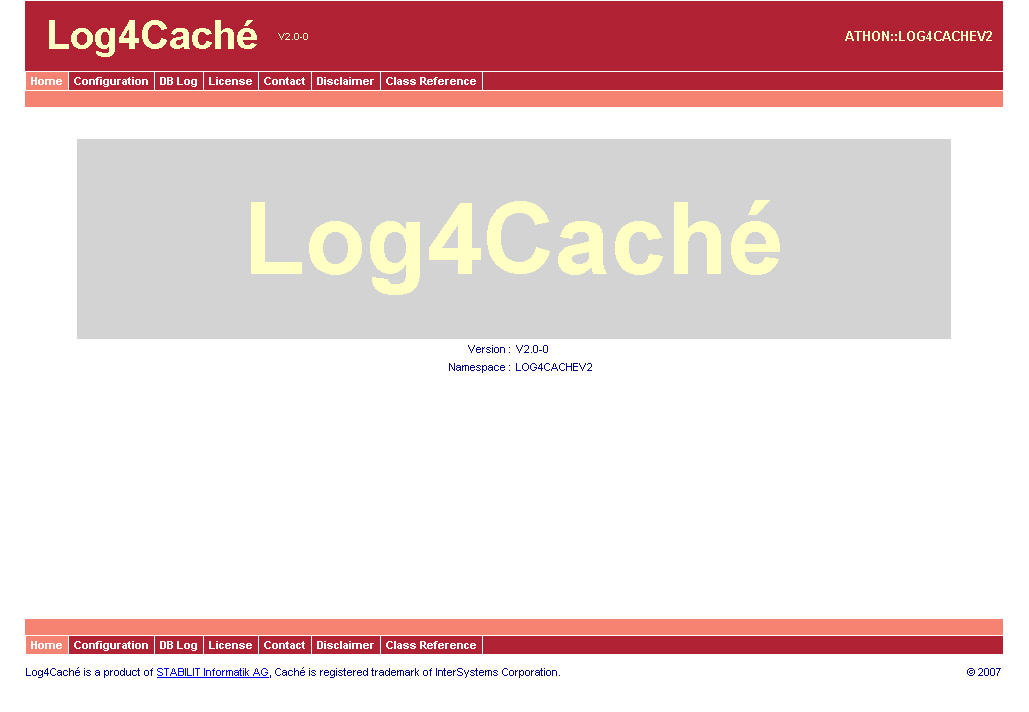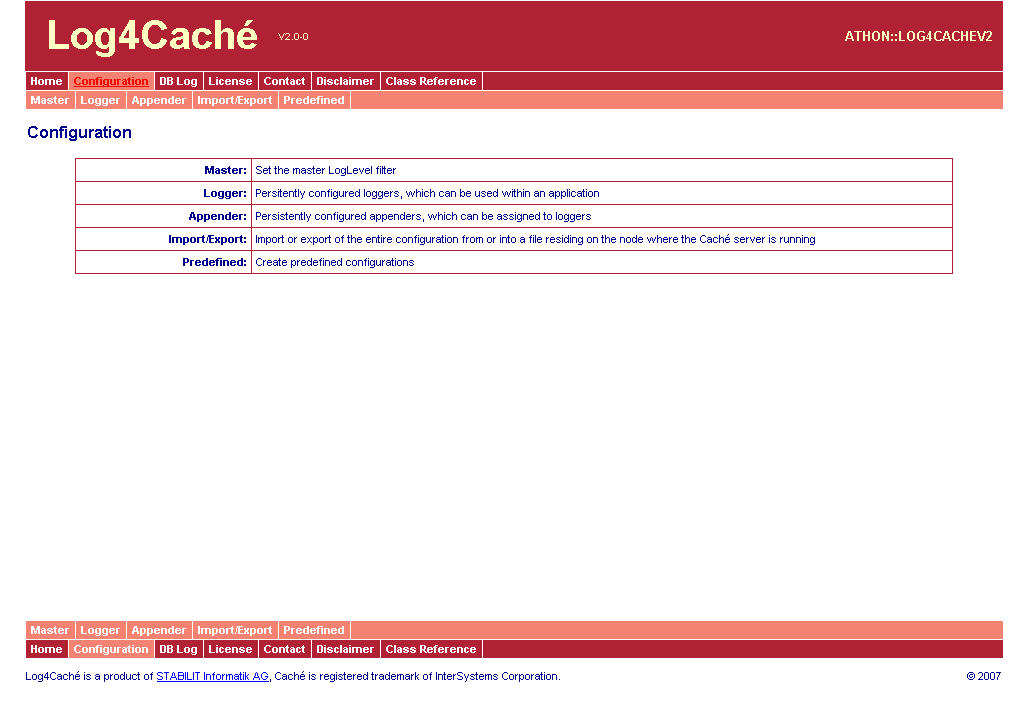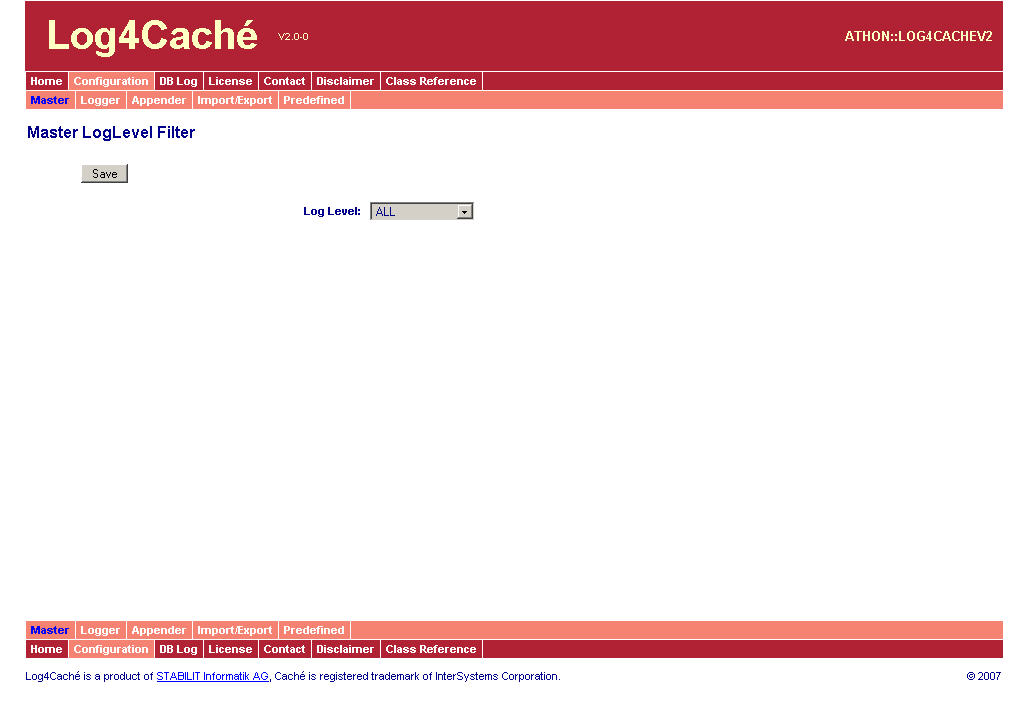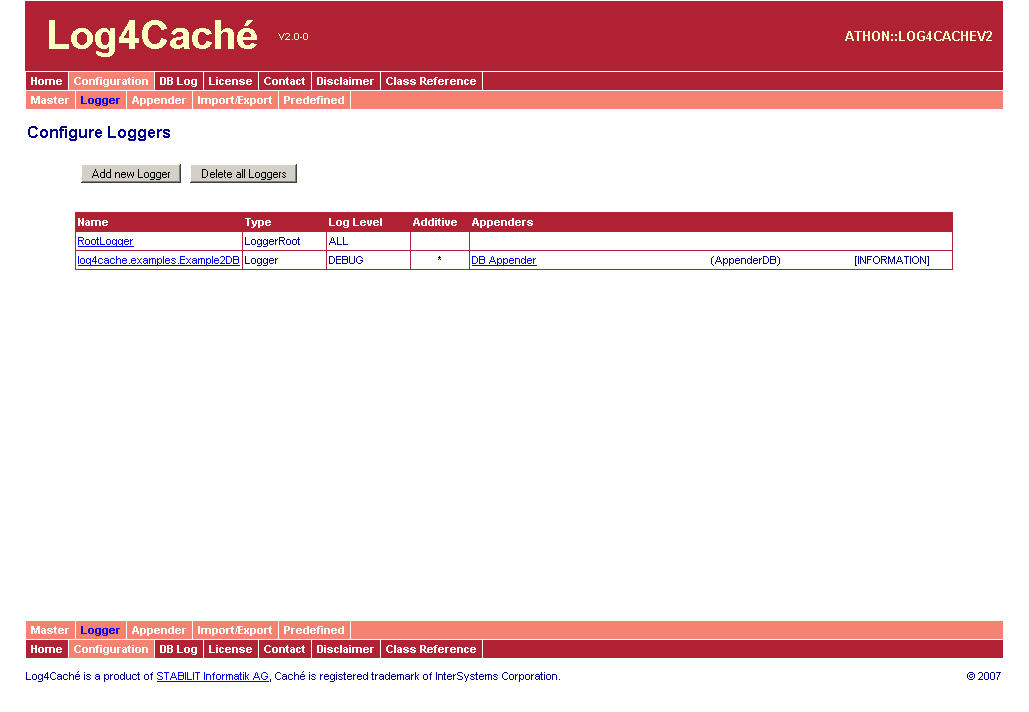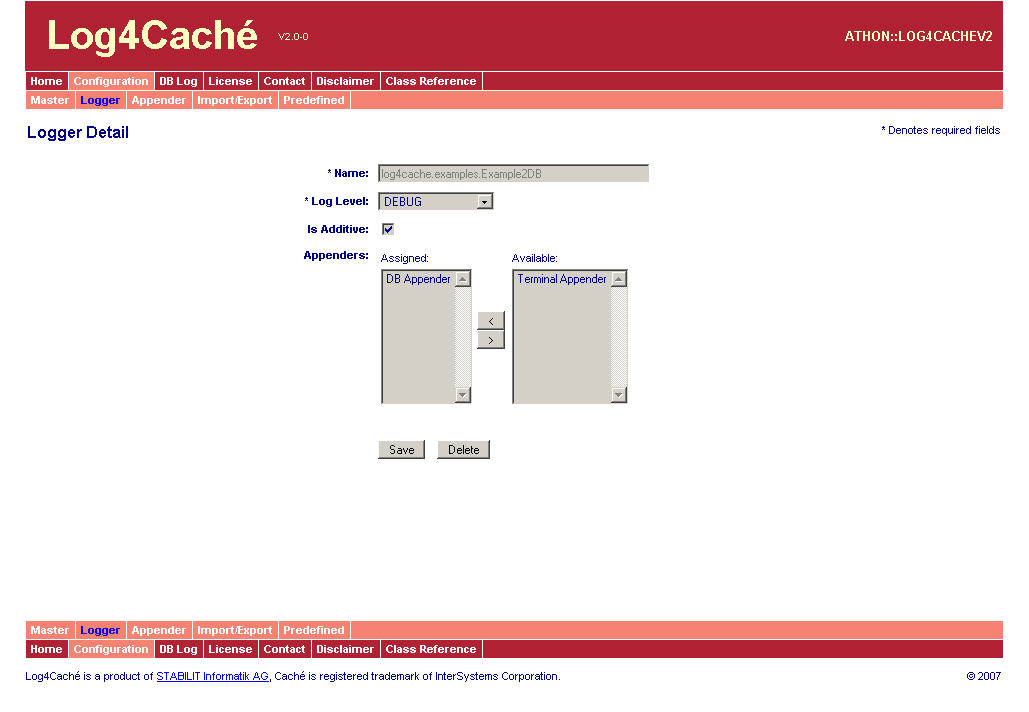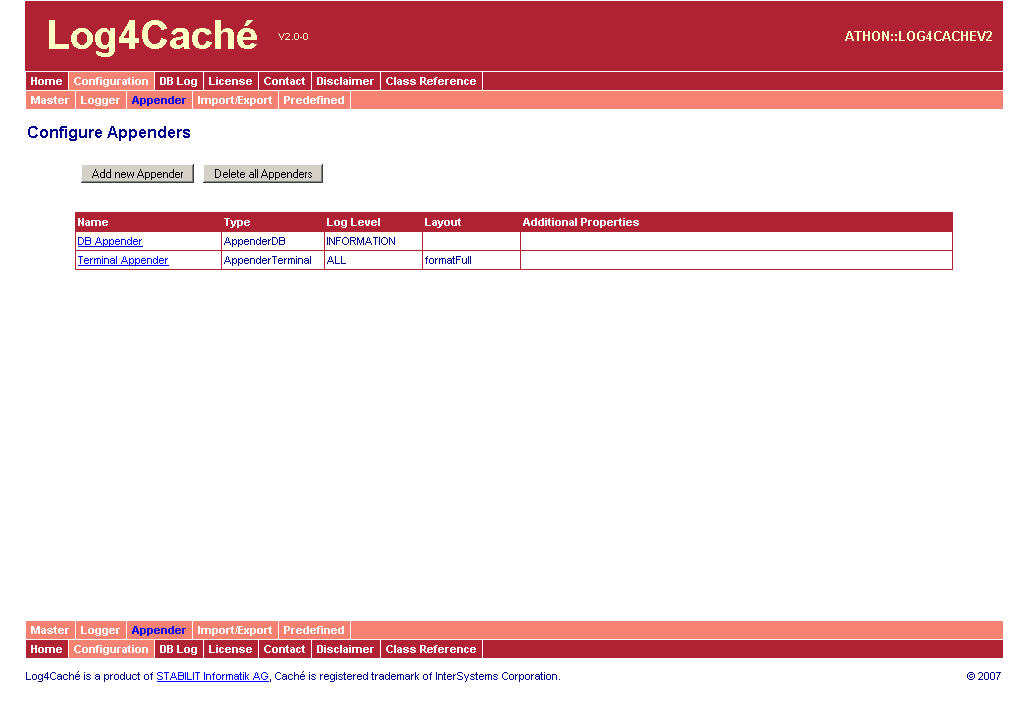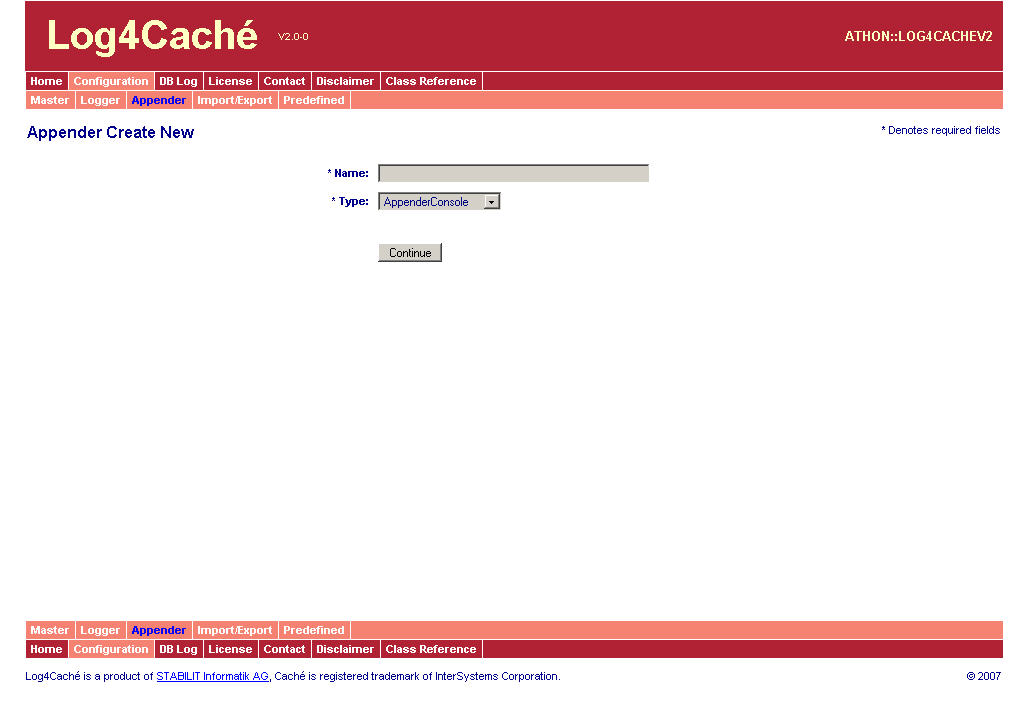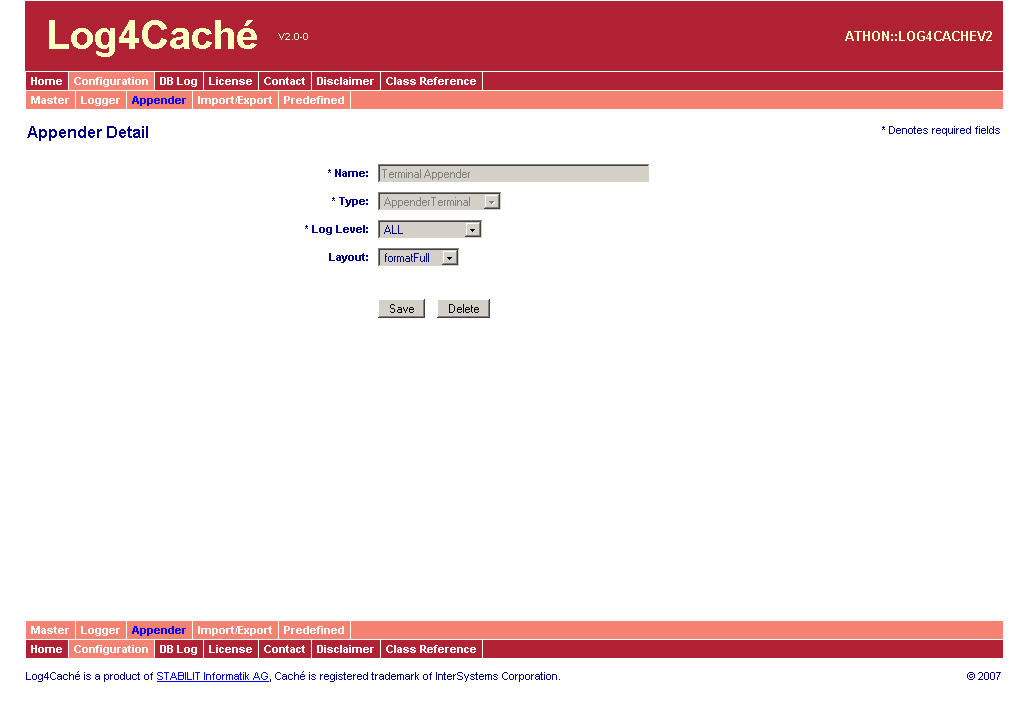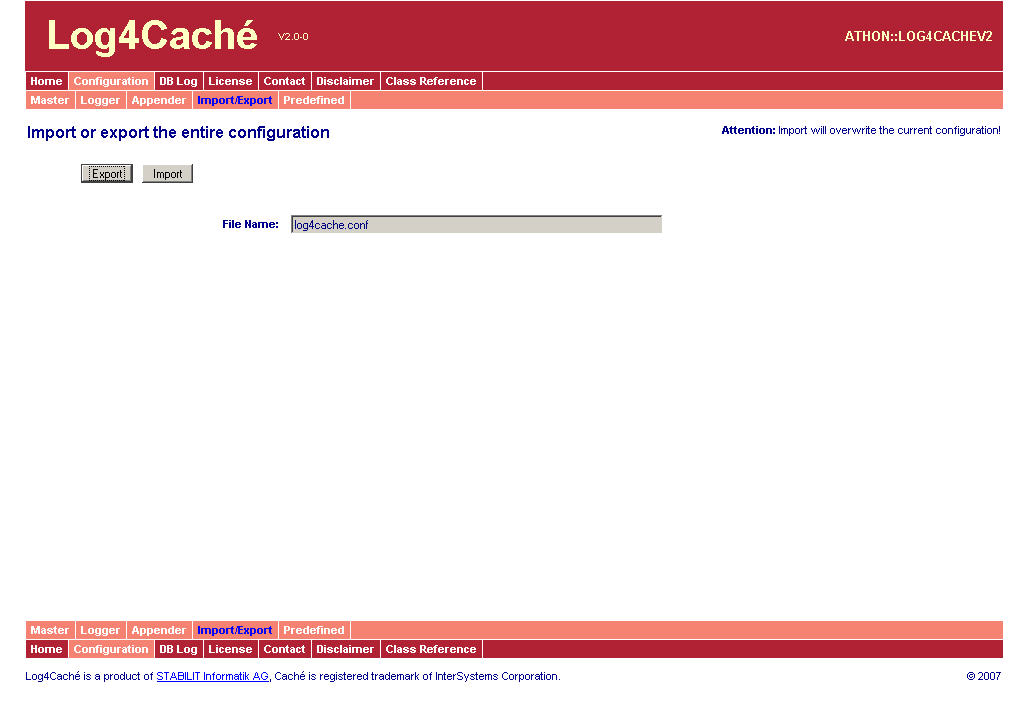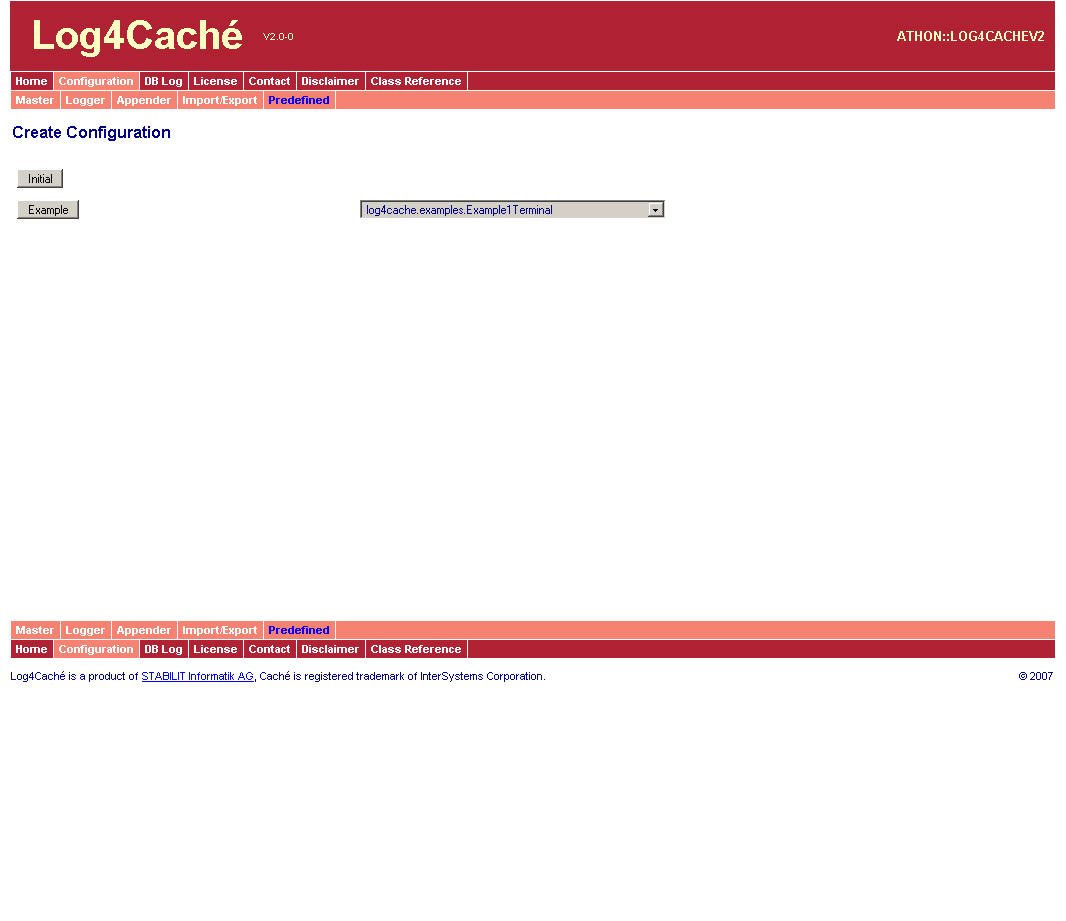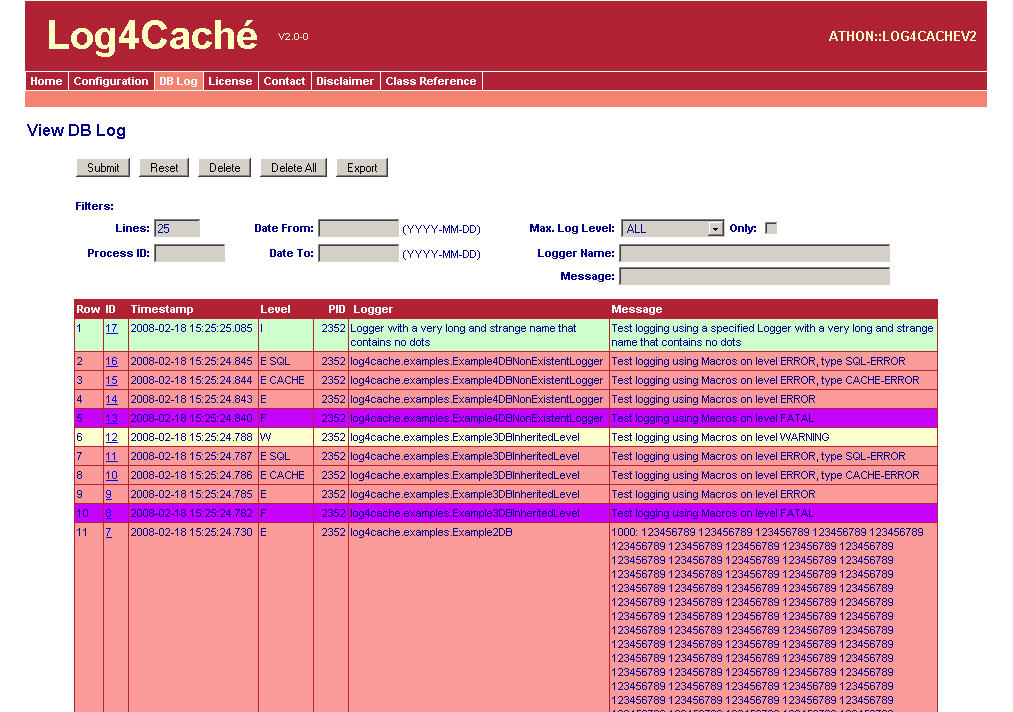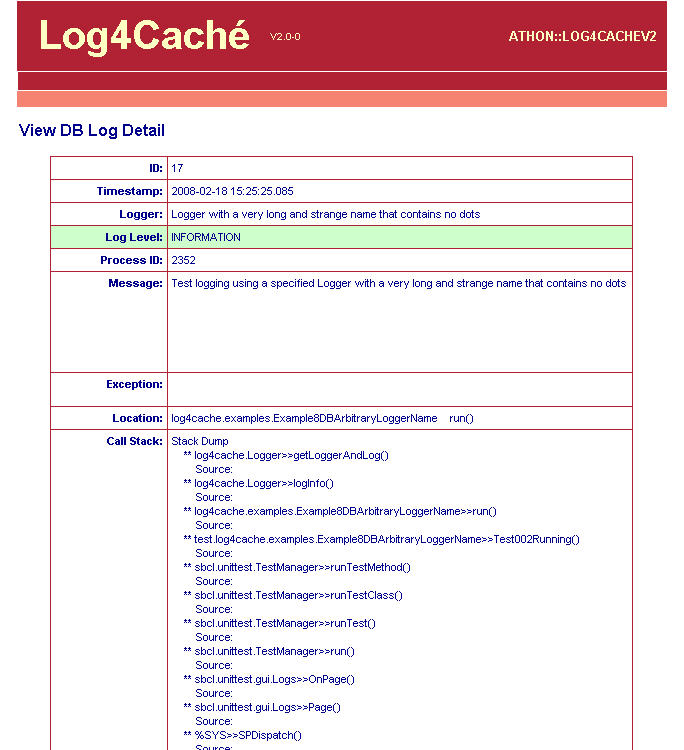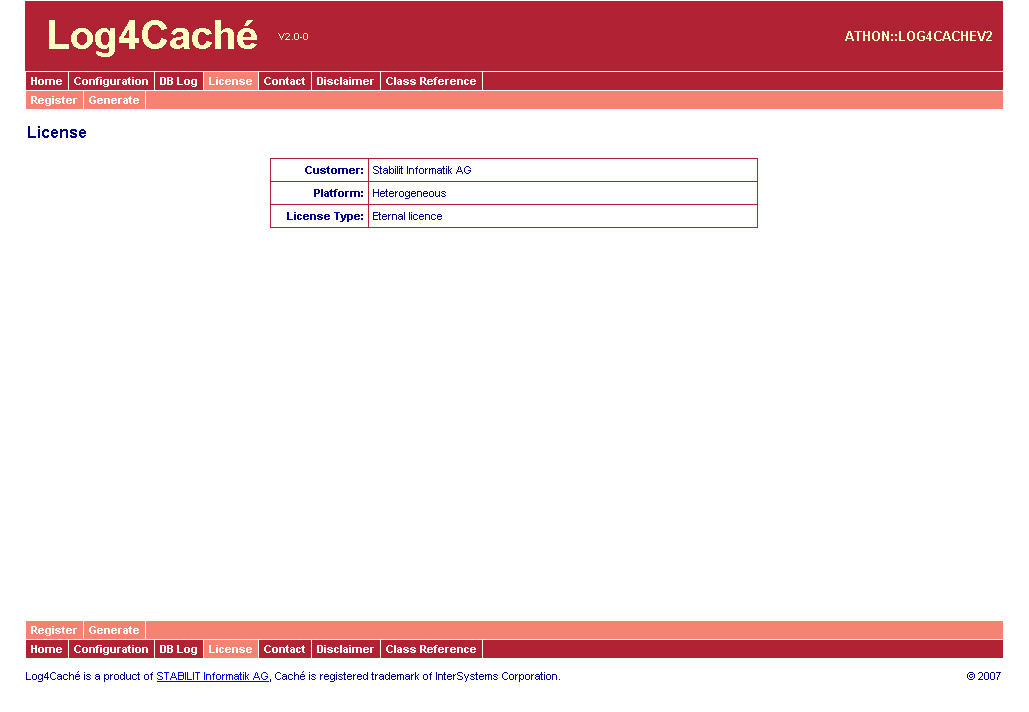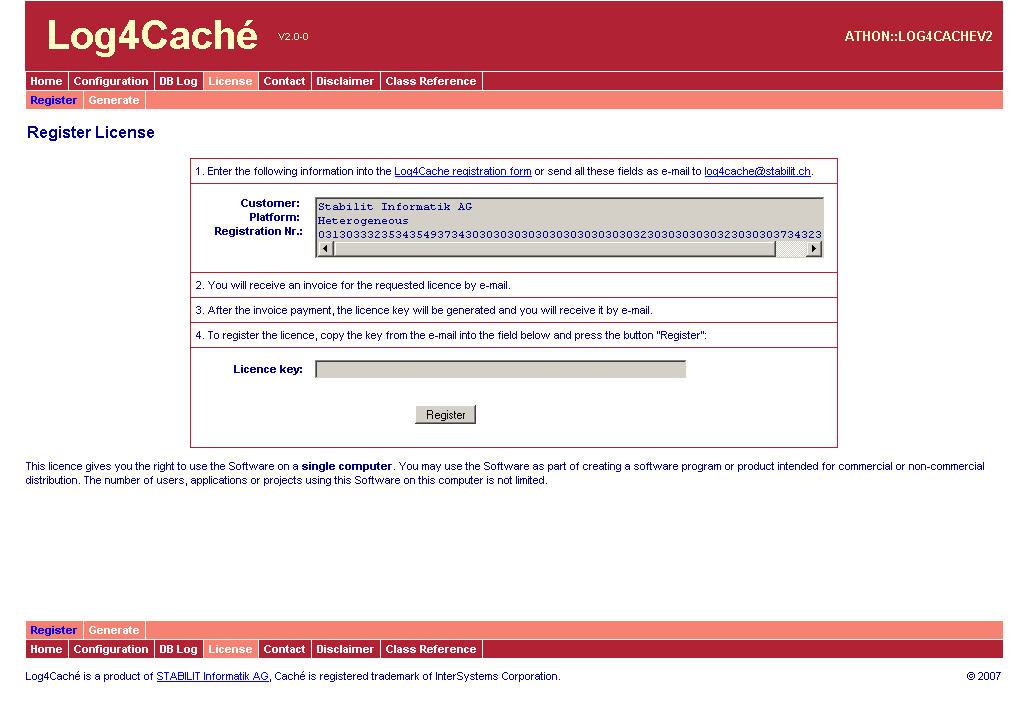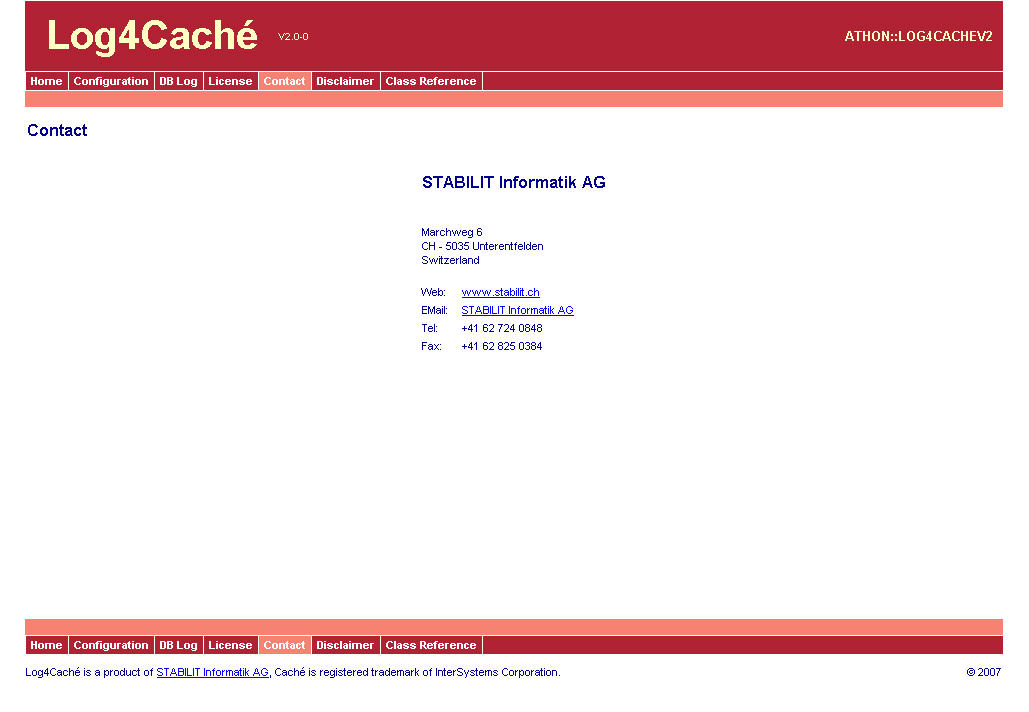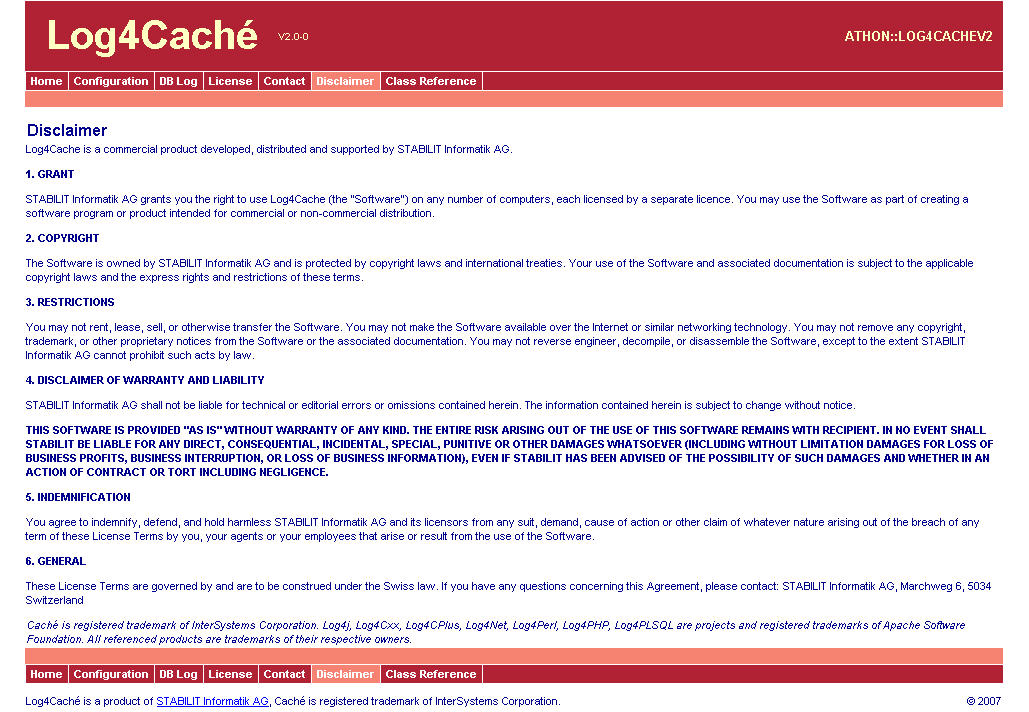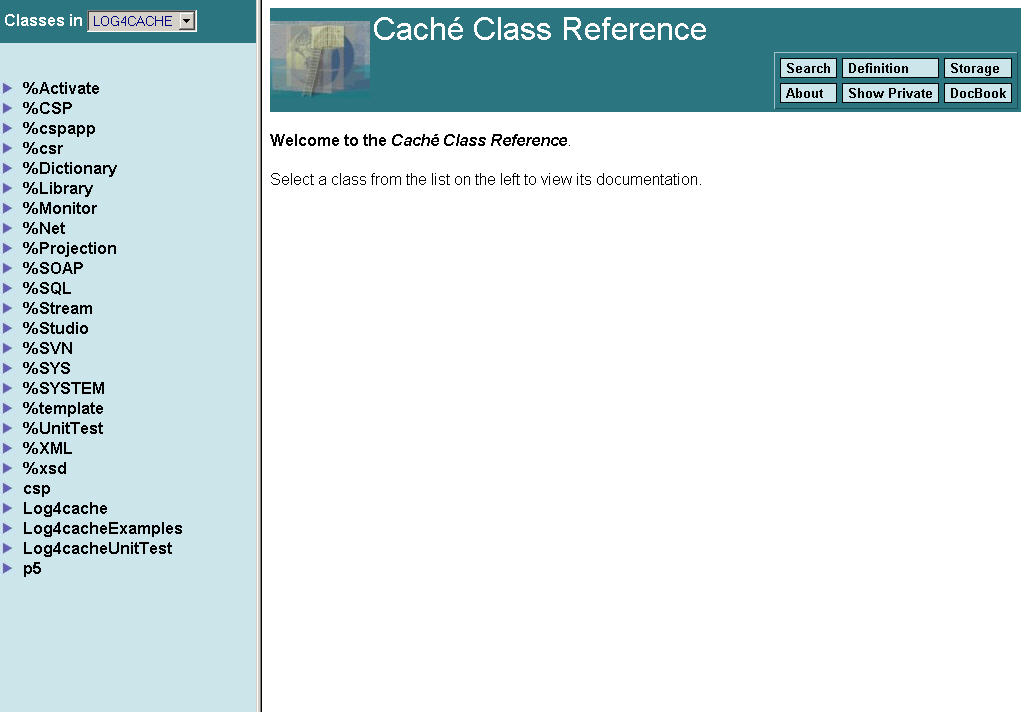1: Home
The start page look as follows: (Click on the thumbnails to get a full size picture)
It consists solely of the menu structure. The menu corresponds with the tasks you can perform:
- Home: Return to the start page
- Configuration: Create, view, modify, import, and export configurations
- DB Log: View, delete, and export to file the logs created by the Appenders that write to the database
- License: View and manage the Log4Caché license
- Contact: How to contact STABILIT AG
- Disclaimer: Legal aspects of the Log4Caché product
- Class Reference: Open the InterSystems class reference page in a new browser window or tab
The actual version is visible in the header. Version Vx.y-z has the following meaning:
- V - type of the software: V = released software, T = field test
- x - Release number: Releases are not compatible to each other, e.g. have different interface and/or functionality
- y - Version number: Versions are compatible to each other, have the same interface but may have different functionality
- z - Revision number: Revisions are compatible to each other, have the same interface and the same functionality